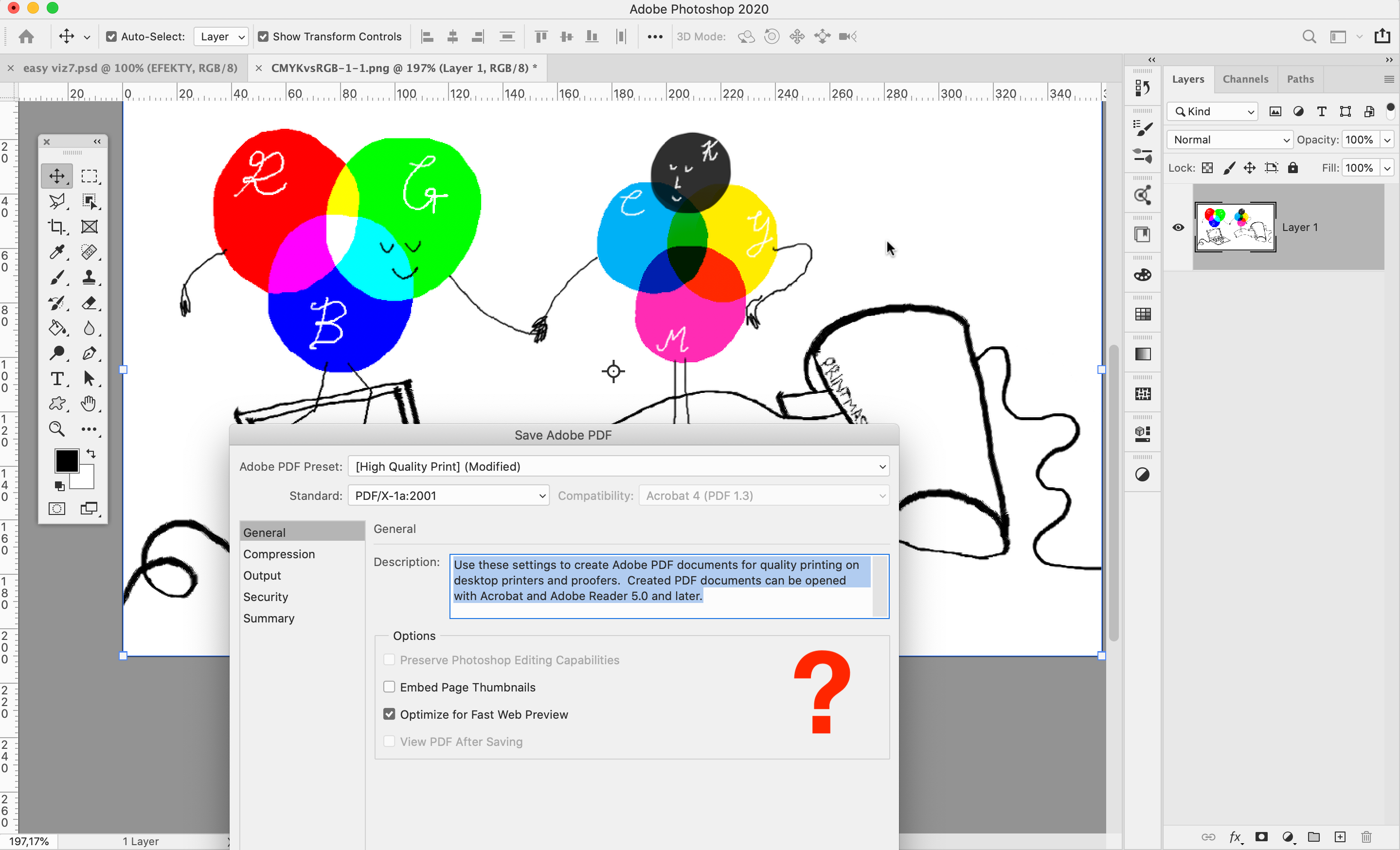There is a very easy way how to do it!
First! Remember, always do your visualization in RGB mode because most Effects in Photoshop doesn’t work in CMYK. When you start your new document, just make sure you have RGB colours switched!
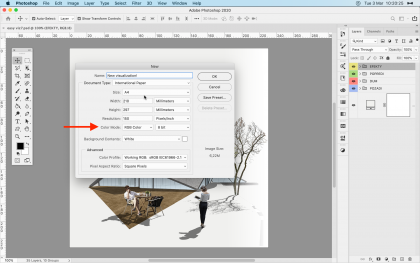
After you finish your work, just go to File>Save as> and choose Photoshop PDF format.
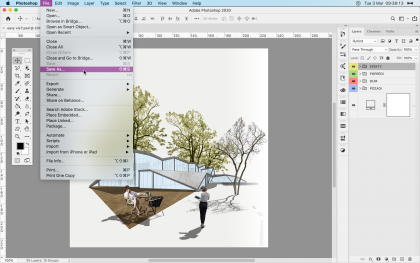
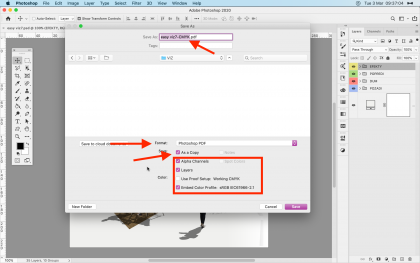
- Change the name of the file by adding „Your visualization name–CMYK.psd“ after the name of your visualization. So you will quickly know that it is a CMYK conversion.
- Choose format Photoshop PDF
- Check Save as a Copy so Photoshop will not close your actual file and reopen the CMYK file.
- Things in the rectangle you do not need to bother, they will be changed automatically in the next dialogue.
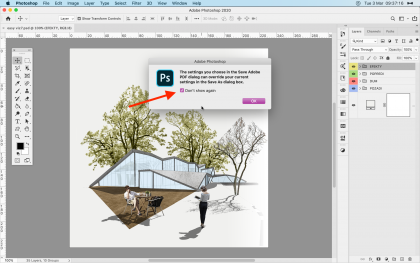
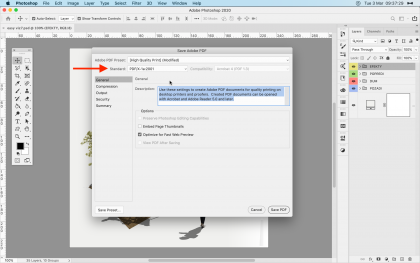
Okay so here we are. The PDF dialogue, where all you need to change is the Standard of this PDF. From none to PDF/X-1a:2001. It is suitable for Europe.
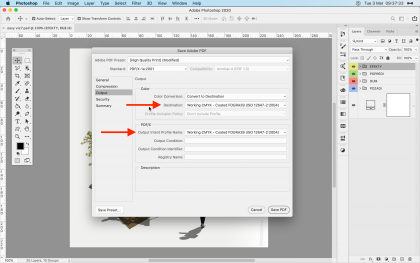
or the reference, you can check if the colours are correct when you switch to the Output tab. If they are not, just manually change them to Coated Fogra 39 for now. Later we will set it up globally.
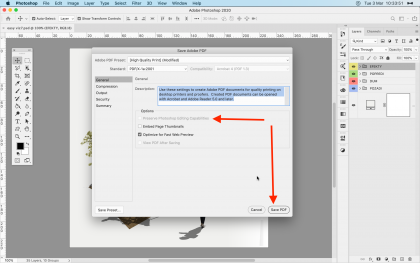
And that’s it! Just hit Save PDF! Remember here, when you change your Standard profile, your visualization gets flattened, but it is ok here because we changed the name of the file!
The additional set of the proper colour profiles.
So if you find out during the saving process that you don’t have Coated Fogra or sRGB set up, just follow these simple steps.
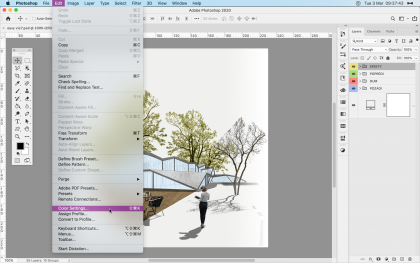
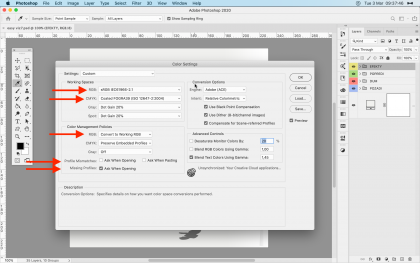
- Firstly change RGB Space to sRGB
- Than change CMYK Space to Coated Fogra 39. If you don’t know why just check this blog. (On the right panel change the language to the English)
- And then Colour Management policies are important!
- Change RGB rules to always convert to sRGB
- Uncheck asking of Photoshop on profile mismatches
- Check to ask Photoshop on missing profiles.
And that’s it!
I recommend to set it up also in Illustrator and Indesign. Then restart your applications so the settings will correctly be saved into the software.
If you don’t have these colour spaces, just download our Color settings here and just load to your Colour settings! ?
Hope We helped!
Best,
Dalibor!